Overview
- This article provides solutions to the two common problems regarding signing in Zoom.
“Bad Request - Header Field Too Long”

- Please consider clearing all the browser temporary file, history and cache of your default browser. Then restart the browser, and sign in Zoom, i.e. https://cuhk.zoom.us (or https://cuhk.zoom.com.cn/signin in mainland China) and/or access the meeting link again.
- Or, use a new "private/incognito/inprivate window" to visit the meeting link and/or sign in Zoom via "CUHK Login". Instruction on opening "private/incognito/inprivate window":
“Something went wrong while you tried singing in with SSO”
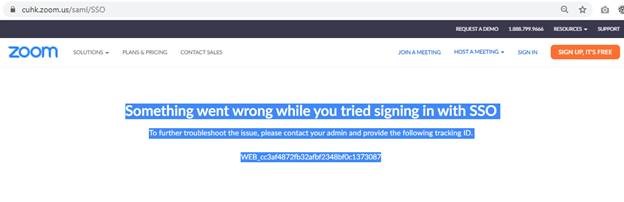
Please take the following steps to check if your ZOOM account is working:
- Launch your default web browser.
- Clear ALL browser cache and internet temporary files.
- Restart the web browser.
- Visit https://www.cuhk.edu.hk/o365.
- After successful login, open a new browser tab, visit https://cuhk.zoom.us (or https://cuhk.zoom.com.cn/profile in China).
For staff: if you rejoin CUHK and have set up a new email alias, the change of email address will cause problem regarding the SSO sign in. You need to contact us (elearning@cuhk.edu.hk or ITSC Service Desk (https://servicedesk.itsc.cuhk.edu.hk)) for help.
You may then follow the steps below to join ZOOM meetings restricted for CUHK users.
- Open Zoom Workplace.
- Select “SSO” for 'sign in with'.
- Enter ‘cuhk’ as the company domain, and click “Continue”.
- Login via CUHK Login with CUHK email alias and OnePass password. 2FA (DUO Two Factor Authentication) is required.
- Launch Zoom and join the meeting.
You could refer to Join a Meeting on Zoom Student Guide to learn more.
If you still encounter the problem after taking the above steps, please let us (elearning@cuhk.edu.hk) know. We will check if your account is locked due to too many failed login attempts. The current locking mechanism is 30 minutes for 5 failed attempts.
Enquires about 2FA (DUO Two Factor Authentication)
- Please contact the support team at ITSC Service Desk (Information Security > General Enquiry > 2FA).
- For more information, please refer to ITSC Website: DUO Two Factor Authentication (2FA)
Incorrect user ID or password

- Please refer to ITSC Website: Log in through CUHK Login Page (3. The login page keeps saying "Incorrect user ID or password. Type the correct user ID and password, and try again".)
- If you still have question, please contact the support team at ITSC Service Desk (Account, Email & Access > General Enquiry > Computing Accounts and OnePass Password).
Should you have further questions, please contact us at elearning@cuhk.edu.hk / ITSC Service Desk (https://servicedesk.itsc.cuhk.edu.hk).