Overview
- Teaching and Learning Video Service @CUHK is jointly supported by the Centre for Learning Enhancement And Research (CLEAR) and ITSC.
- You can use Panopto to share video files to your students for teaching and learning purposes.
- You can use the Panopto recorder in classrooms and LTs for lecture recording.
- You can also use Panopto to collect video assignment from students

Quickstart on using Panopto with your Blackboard course
- Locate Panopto
- 2FA (DUO Two Factor Authentication) is required for accessing Panopto and Blackboard.
- In case you cannot see the link Panopto in your Blackboard course menu, you could add the link following this article. Please contact us at ITSC Service Desk (https://servicedesk.itsc.cuhk.edu.hk) or elearning@cuhk.edu.hk if you need further assistance.
- Upload videos
- You can upload videos to Panopto and share them with your class via Blackboard.
- Access Panopto via your Blackboard Course.
- Upload videos to Panopto (Documentation | Videos)
- You can upload videos to Panopto and share them with your class via Blackboard.
- Record videos
- You can record your lectures using classroom computers.
- You could also install Panopto recorder software on your own computers and record your video anytime anywhere.
- Access Panopto via your Blackboard Course. This is necessary for you to get the Creator access of the video folder (before you can use the recorder software).
- Click Create.
- Click Download Panopto to download Panopto recorder software Installer (Windows | Mac). Or, select Open Panopto to open the software if you have already installed it on your computer.
- Record session (Documentation | Videos)
- After recording, the video will be uploaded to a specific Panopto folder directly and the respective Blackboard course users can view the video right away.
- Notes:
- Ensure you have selected the correct folder before starting the recording.
- Please make sure Audio Stream is selected. Recording without audio will NOT be usable.
- Remember to make sure upload is completed before closing the Panopto recorder.
Notes on Panopto User Role Definitions
- Creator
- Users with Creator role in a video folder on Panopto can upload videos and create videos into the video folder for sharing with other users.
- Instructors and TA/Support Staff in a Blackboard course (with Panopto enabled) have been assigned Creator role by default to manage the corresponding video folder on Panopto.
- Viewer
- Users who can only view videos in a video folder on Panopto.
- Students in a Blackboard course have been assigned Viewer role by default to allow them to view videos in the corresponding video folder on Panopto.
To learn more, please see User Permission (6. User Type Breakdown).
Additional Notes
- Time is needed to process the files after video upload. You can wait for the email notification from the system.
- Setting a Blackboard Courses “unavailable to students” has no effect on the accessibility of the videos shared in the corresponding video folders on Panopto. Remember to update the “Availability” or “Who has access:” settings of the corresponding video folders on Panopto as well.
- You can copy Panopto videos from one Panopto folder to another. Details: Batch Copy and Move. If you have embedded Panopto videos in Blackboard course areas and plan to copy them to another Blackboard course, please check the access rights of the videos or folders in the destination Blackboard course.
- DO NOT REMOVE the Creator access right from the Share page.
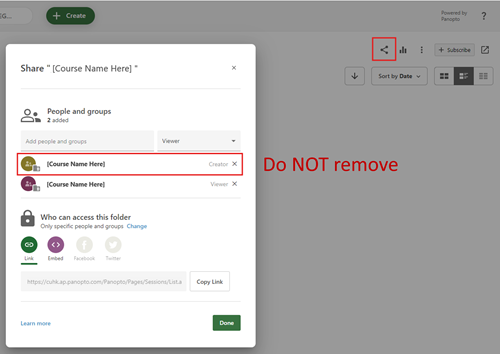 If you mistakenly remove the Creator access right, please contact us for assistance at ITSC Service Desk (https://servicedesk.itsc.cuhk.edu.hk) or elearning@cuhk.edu.hk.
If you mistakenly remove the Creator access right, please contact us for assistance at ITSC Service Desk (https://servicedesk.itsc.cuhk.edu.hk) or elearning@cuhk.edu.hk.
Online Training
Other Features
- Panopto Mobile App
- Share a Panopto folder with specific students in class
- Students' Video Assignment Collection
Additional Resources
- Panopto Support Website - best place to search for specific functions
- Panopto Support Page (by ITSC EdTech)
- FAQs
- Scheduled Recording @ Selected Lecture Theatres
- "Getting Started with Panopto" Videos
- On Demand Recording
- Panopto Recorder Download
- Panopto Recorder Software: Windows | Mac
- Creator Training PPT
- eLearning@CUHK
Further Questions?
- ITSC Service Desk (https://servicedesk.itsc.cuhk.edu.hk)
- Email: elearning@cuhk.edu.hk
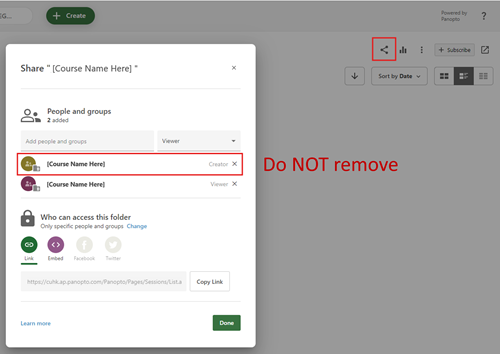 If you mistakenly remove the Creator access right, please contact us for assistance at ITSC Service Desk (
If you mistakenly remove the Creator access right, please contact us for assistance at ITSC Service Desk (