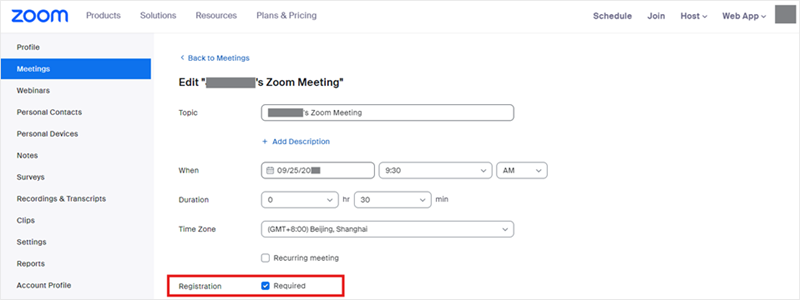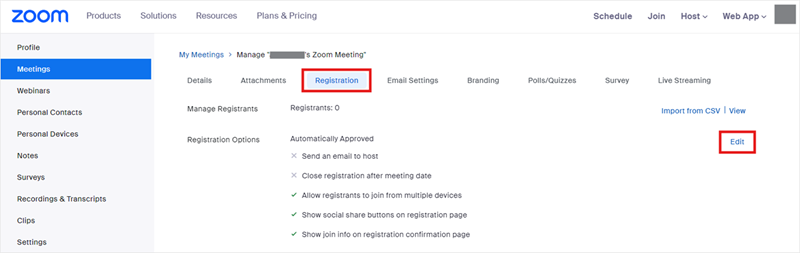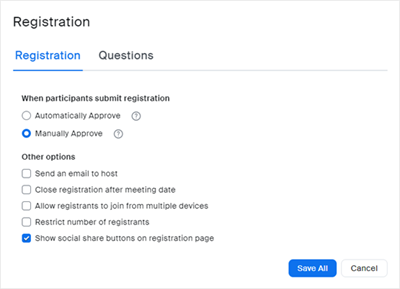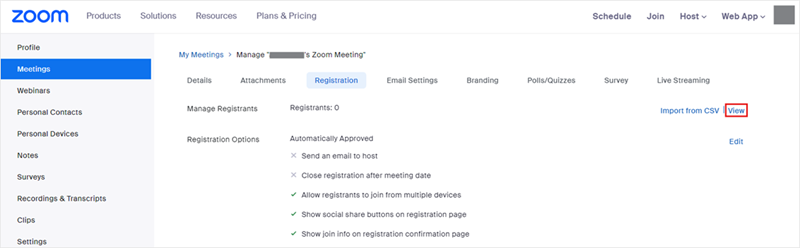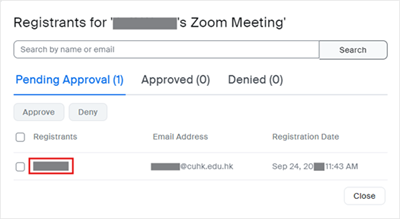Introduction
Scheduling a meeting that requires registration will require participants to register with their e-mail, name, and other optional questions before receiving the meeting info. It allows you to collect more information about your attendees to prepare for the meeting.
Enabling and customizing registration for a meeting
- Sign in to the CUHK Zoom web portal (https://cuhk.zoom.us) > Meetings > Rollover one of your scheduled meetings > Edit.
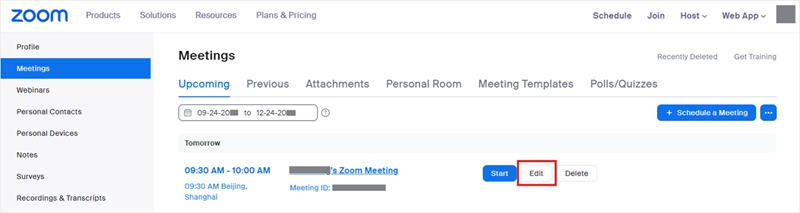 If you do not have a scheduled meeting, schedule a meeting now.
If you do not have a scheduled meeting, schedule a meeting now. - Find Registration > check Required box and click Save to save changes.
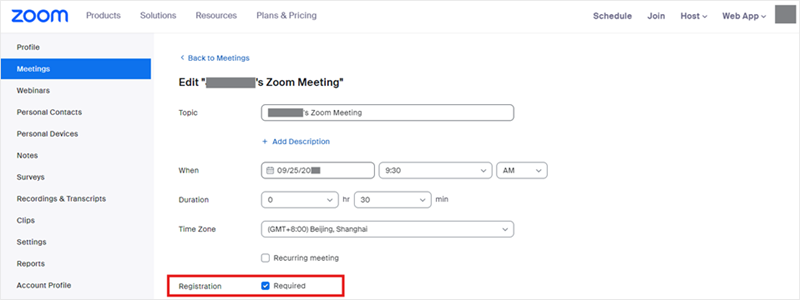
- In the Registration Options section, click Edit.
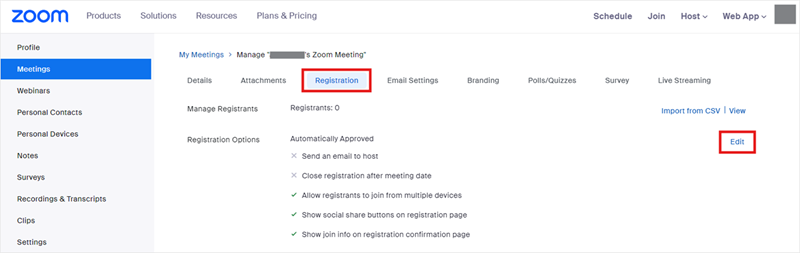
- Customize the options under Registration tab. To learn more about the options, please refer to Zoom Help Center: Scheduling and customizing a meeting with registration.
- Note:
- By default, Automatically Approve is selected, which means anyone who signs up will receive information on how to join right after the registration. Change it to Manually Approve if needed.
- If you want to prevent anyone from registering after the meeting/webinar date and projected end time, check Close registration after event date.
- If a registrant passes the link to another person who has not registered a meeting, that person would be able to join the meeting.
- Do NOT select Allow attendees to join from multiple devices. This is to avoid multiple users joining the meeting with multiple devices.
- Click Save All.
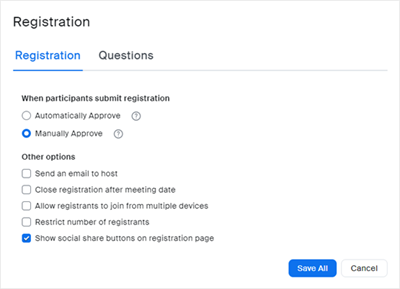
- Note:
- You can see a list of people that have registered for the meeting by going to Registration > View.
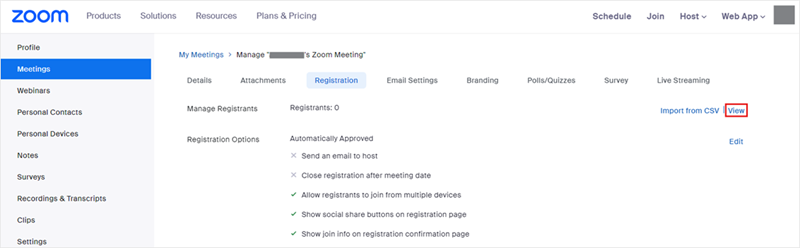
- Click on the registrant name will provide addition info about that person.
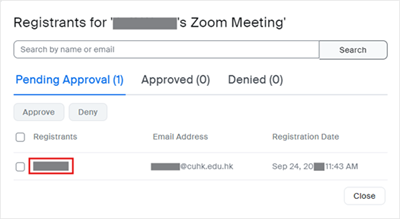
If you have selected Manually Approve before, you will need to click Approve or Deny of that user to participate this meeting or not.
For more: Zoom Help Center: Scheduling and customizing a meeting with registration
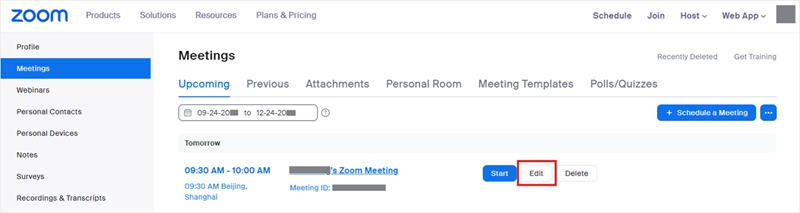 If you do not have a scheduled meeting,
If you do not have a scheduled meeting,