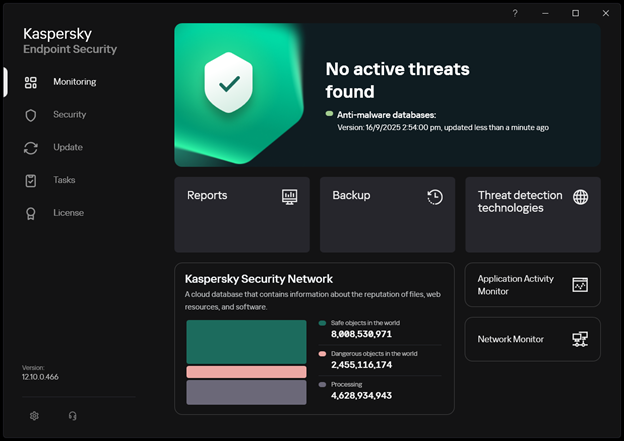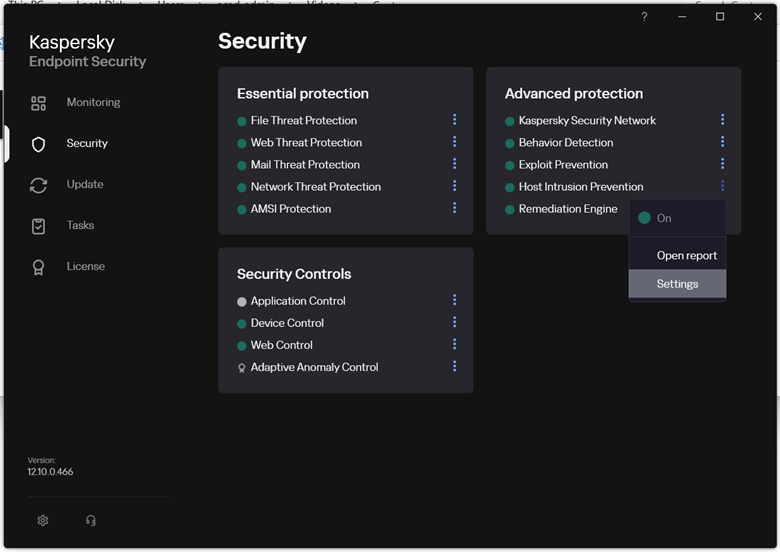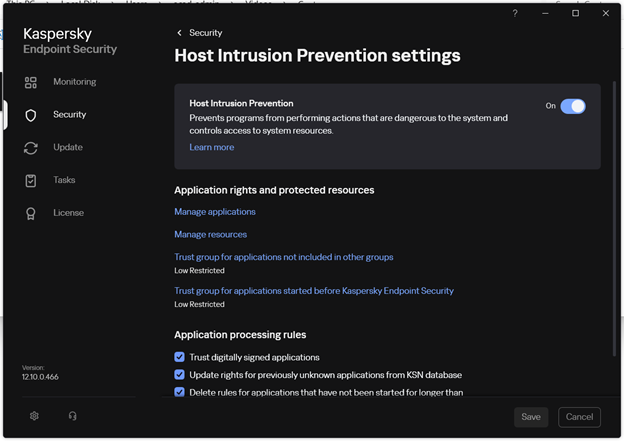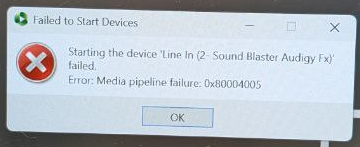
During Panopto start up, it may prompt an error message “Starting the device failed. Error: Media Pipeline Failure”.
Update Kaspersky database
1. Please go to Kaspersky (on classroom computers, you may need to use Windows's search function (Press keyboard's Windows Key -> Type Kaspersky in start menu search bar) to go to Kaspersky main page), navigate to “Monitoring” page, and check if “Update required” message is shown.
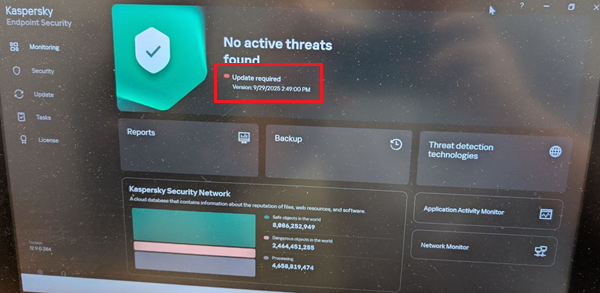
2. If yes, please close Panopto, then go to “Update” page in Kaspersky, and carry out update.
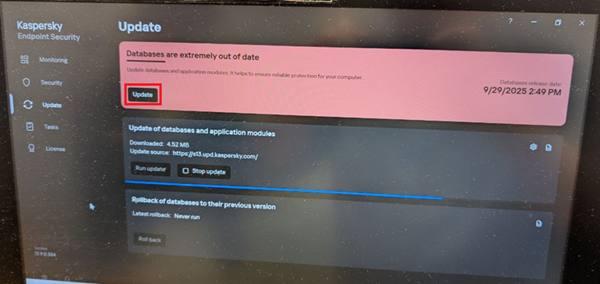
3. After that, the Monitoring page should show a green light on the left of “Anti-malware databases”.
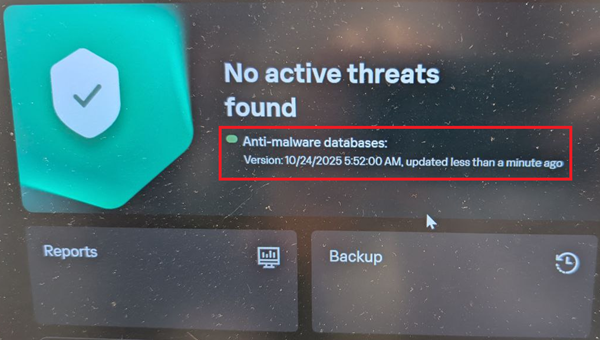
Open Panopto again and it should be able to record normally.
Check if the recorder software is blocked by Kaspersky
Please check the computer and see if the recorder software is blocked (e.g. by anti-virus program) and try again.
If you are using Kaspersky Anti-virus software, please make sure that Panopto is under the list of its “Trusted Applications”:
- Open Kaspersky.
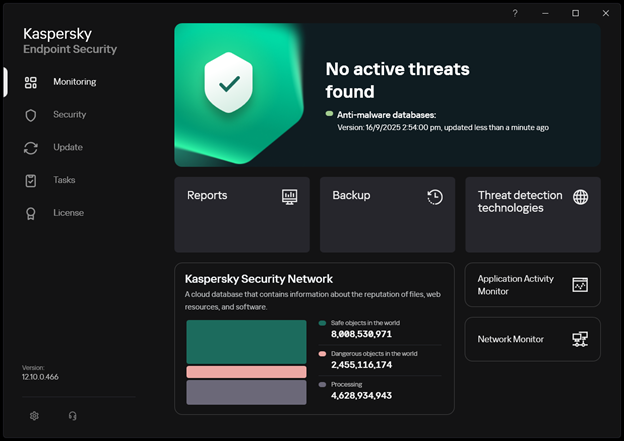
- On the left menu bar, click “Security”, then click the 3 dots at the right of “Host Intrusion Prevention”, click “Settings”.
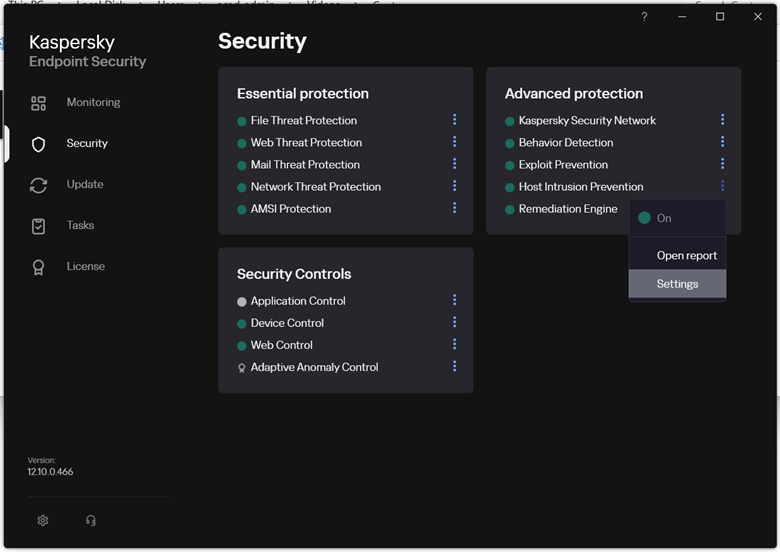
- Click “Manage Applications”.
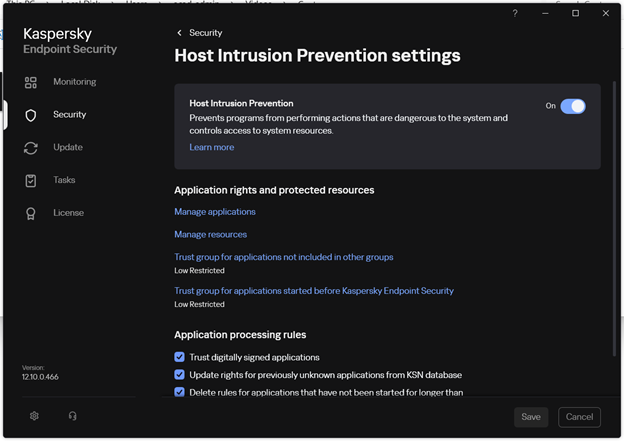
- In “Manage applications” window, search “Panopto” using the top-right hand search bar.
In the Application list, make sure “Panopto Recorder” is set to trusted group (a.k.a. Green Color in Restrictions column).
If it is in other restricted groups, right click on “Panopto Recorder” and Select “Restrictions > Trusted”. Click “Confirm” if there are any warnings popped up.
You may also refer to Kaspersky's support article here for details.
For classroom lecture recordings, please refer to Panopto: Classroom Recording.
Please contact the Support Team at ITSC Service Desk (https://servicedesk.itsc.cuhk.edu.hk) / elearning@cuhk.edu.hk for assistance if the problem persists.