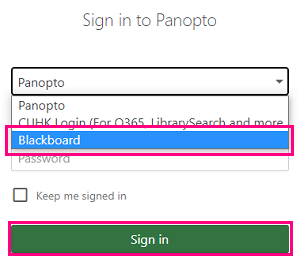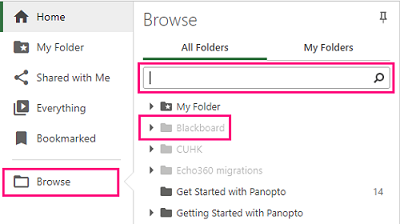Overview
- The migration to Panopto Cloud on AWS (cuhk.ap.panopto.com) has been completed. Teachers, TAs & Support Staff members are advised to access and check their Panopto folders and videos after the migration.
- This article lists out four potential issues occurring in some Blackboard courses after the migration and suggests the workarounds / follow-up actions.
Potential issues
I. "Click to sign in and play video" is shown
- Make sure you have enabled Third Party Cookies in your browser. For more, please refer to Panopto Support: How Do I Enable Third Party Cookies in Supported Browsers?.
- Make sure the browser allows pop-ups.
- If you have concerns about updating the above setting, you can still access Panopto directly at https://cuhk.ap.panopto.com using CUHK Login; then search for the course video folder:
- Open a browser and access https://blackboard.cuhk.edu.hk.
- In the same browser, open a new tab, and enter https://cuhk.ap.panopto.com.
- Select “Blackboard” and click “Sign in”.
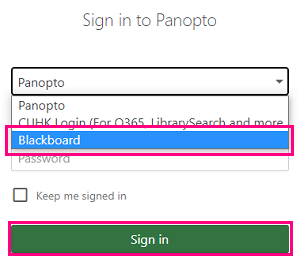
- Click “Browse” to locate the course video folder and the videos. You can type and search the course in the search box, or expand the folder named “Blackboard” to find the Panopto folder.
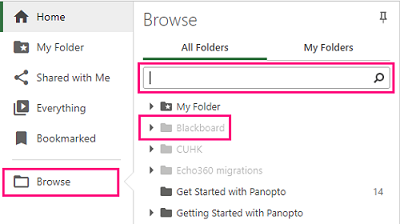
- Or, use another browser (e.g., Firefox, Chrome) or device to access "Panopto Video". Make sure the browser you are using is the most updated version. According to Panopto Support: Learn About Viewing Requirements, "Panopto supports the latest versions of Chrome, Edge (Chromium-based), Firefox, and Safari." If you are using a mobile device, you could also consider accessing Panopto with Panopto App. For more, please refer to CUHK EdTech Center: How to log in to Panopto Mobile App
II. Panopto is blank in Blackboard App

In case you would like to access Panopto using your mobile device:
- Please access Panopto with a browser (e.g., Safari, Chrome) instead of Blackboard App.
- Please note the potential issue regarding accessing Panopto with a browser (e.g., Safari) (See “I. Activity Stream is displayed after clicking "Panopto Video" link” above).
- You could also access Panopto using Panopto App. For more about Panopto App, please refer to CUHK EdTech Help Center: How to log in to Panopto Mobile App
III. "Error getting the folder from the Panopto server. It may have been deleted."
- Please provide us with the Course ID(s) at ITSC Service Desk or elearning@cuhk.edu.hk for the follow-up.
IV. “This session link is invalid”

- The following may help to work around the issue. Chrome/Edge users report this issue more often than Firefox users.
- Clear all browser cache and temporary internet files, including site data
- Sign in the Panopto Cloud system at https://cuhk.ap.panopto.com first, then open a new tab to access the Blackboard course and recheck the videos.
- If the issue persists, please provide us with the Course ID, the name and the location of the item(s) at ITSC Service Desk or elearning@cuhk.edu.hk for the follow-up.
Further Questions
- If you encounter any other issues, please contact us at ITSC Service Desk or elearning@cuhk.edu.hk with the following information:
- Course ID(s);
- Screenshot of the issue;
- Brief description of actions you have taken before encountering the issue;
- Browser (brand and version) you used to access Panopto.