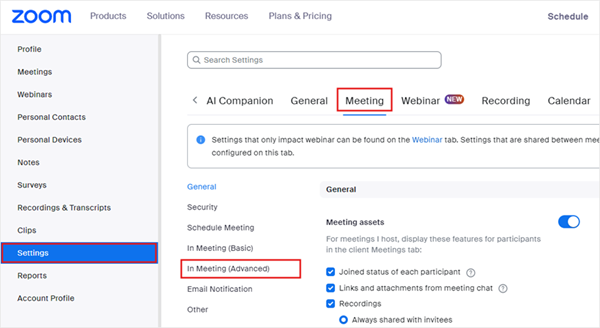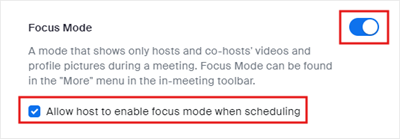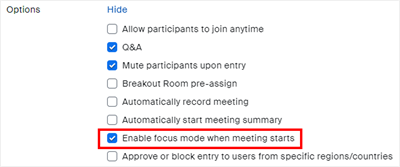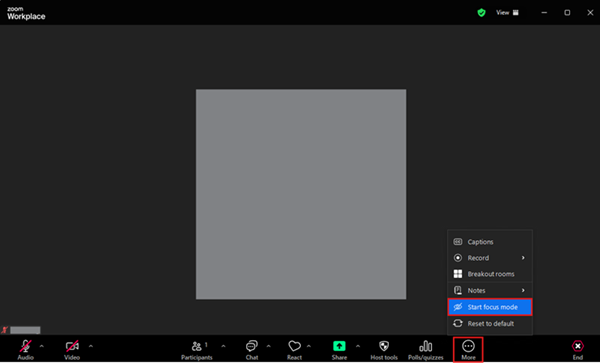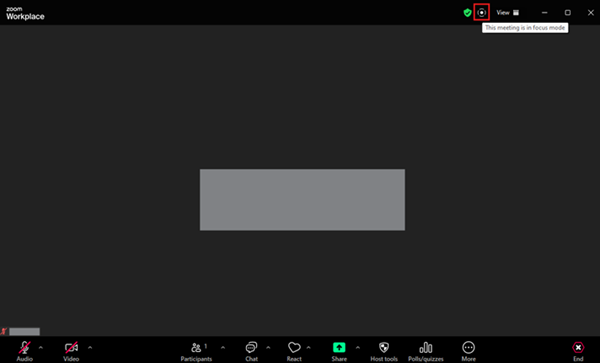Overview
In focus mode, only the host can see participants’ videos (or profile pictures when video is off). Additionally, participant’s screen sharing can only be viewed by the host by default in focus mode.
Please go through ‘Prerequisites for focus mode’ on Zoom Help Center: Using focus mode before using it.
Steps
- Access CUHK Zoom web portal (https://cuhk.zoom.us) > Settings > Meeting > In Meeting (Advanced).
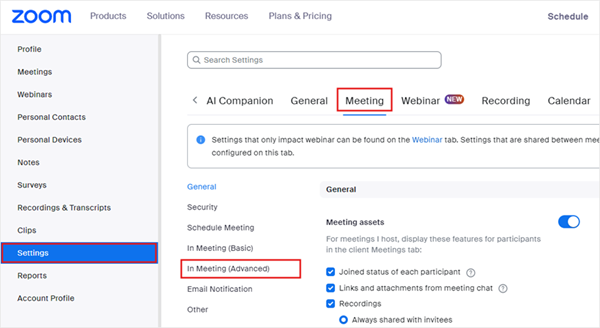
- Find and enable Focus Mode. Check Allow host to enable focus mode when scheduling. Save the change.
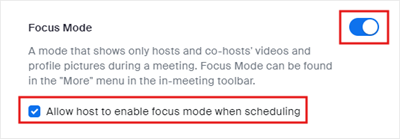
- If you have checked Allow host to enable focus mode when scheduling from the previous step, you can enable the focus mode for a meeting by going to Meetings > Rollover one of the meetings > Edit > Options > Show > Check Enable focus mode when meeting starts. When this option is chosen, focus mode will be initiated automatically when the meeting starts.
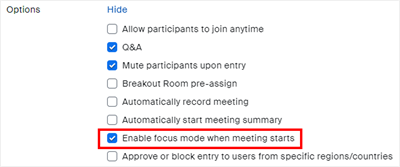
- If Enable focus mode when meeting starts is not chosen during the meeting scheduling, hosts and co-hosts also have the ability to manually start focus mode during the meeting. Start a meeting > More > Start focus mode.
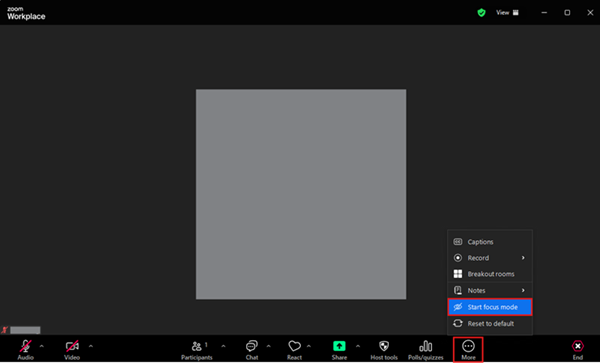
- The focus mode icon is always visible in the top-right corner of the video window, next to the encryption icon, while focus mode is active.
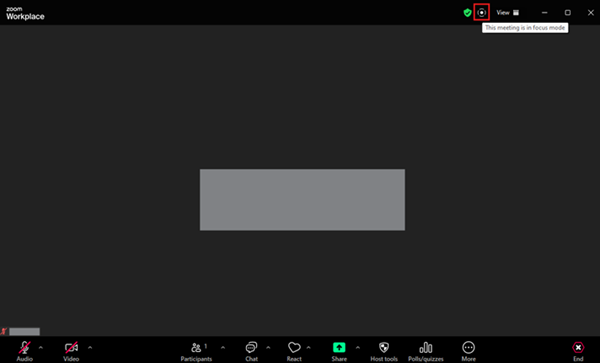
Note:
- Participants in focus mode will only see the video of the host, co-hosts, any participants spotlighted by the host, and their own video.
- Participants in focus mode can see other participants' names, their nonverbal feedback or reactions, and hear them when unmuted.
- Participants’ shared screens are only visible to the host and co-hosts, but the host can allow all other participants to view as well.
For more information about focus mode, and its examples, you could refer to Zoom Help Center: Using focus mode.