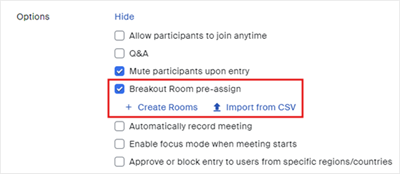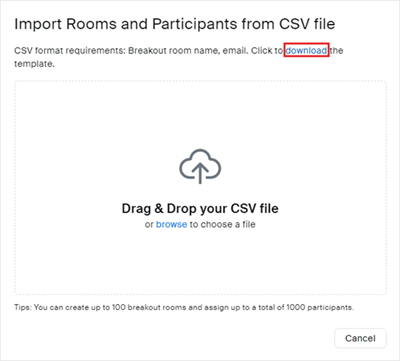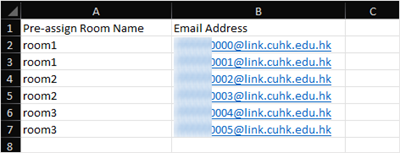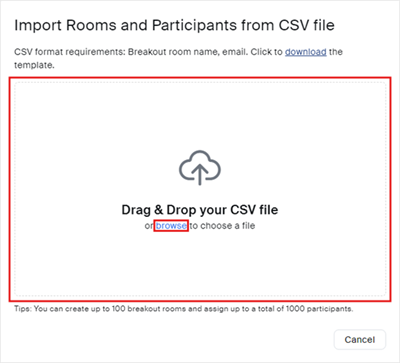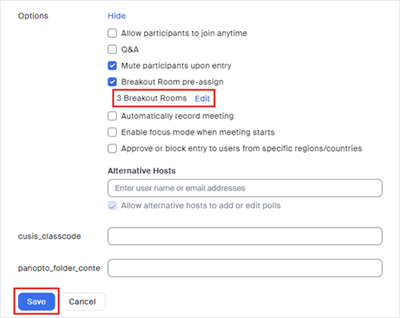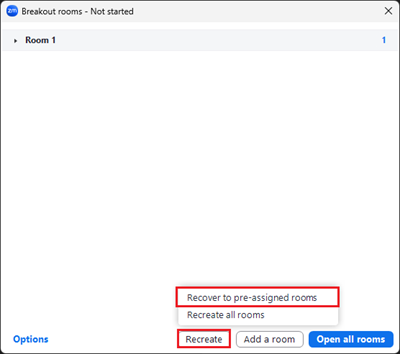Introduction
While you can manage your breakout rooms during the meeting (or allow your participants to choose room), as the meeting host, you can plan ahead and assign your meeting participants into specific breakout rooms before your ZOOM meeting starts.
Steps
- Access CUHK Zoom web portal (https://cuhk.zoom.us) > Settings > Meeting > In Meeting (Advanced).
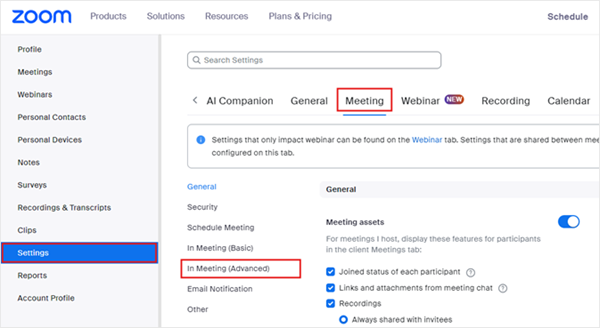
- Make sure the following options have been enabled or selected:
- Enable Breakout room – Meetings
- Check Assign participants to breakout rooms when scheduling
- Save the changes

- If you have a scheduled meeting, go to Meetings > Roll over one of your scheduled meetings > Edit.
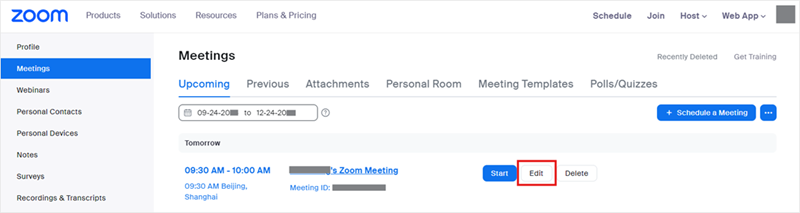 Note: If you do not have a scheduled meeting, schedule a meeting now.
Note: If you do not have a scheduled meeting, schedule a meeting now. - Go to Options > Show > Check Breakout Room pre-assign > Import from CSV.
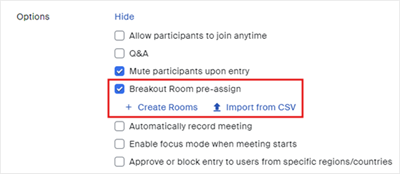
- Click download to download a sample CSV file.
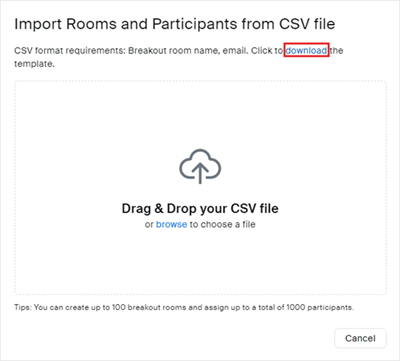
- Edit the CSV file with spreadsheet software (such as Microsoft Excel):
- Fill in the Pre-assign Room Name column with the breakout room name.
- Fill in the Email Address column with the assigned participant's email address.
- Note: For CUHK students, please input Student-ID@link.cuhk.edu.hk, instead of alias@link.cuhk.edu.hk.
- Save the file.
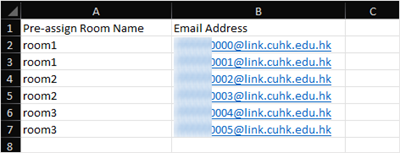
- Drag and drop the CSV file or browse to choose the file on the web portal.
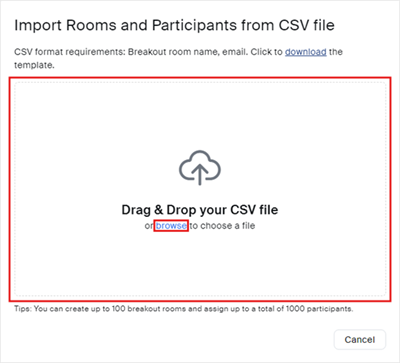
- The participants are assigned to the Breakout Rooms, click Save to confirm.

- You can see that Breakout Rooms are created, click Save to save changes.
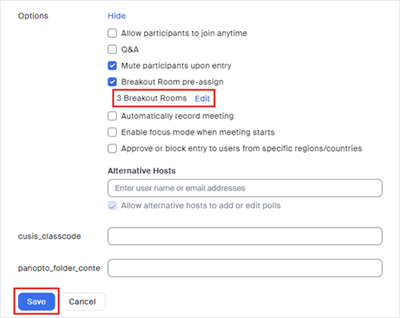
Reminders
- Pre-assign students to Breakout Rooms with StudentID@link.cuhk.edu.hk (instead of alias@link.cuhk.edu.hk).
- Set the meeting to “Only authenticated users can join meetings: CUHK only”. Participants (students) will then need to use StudentID@link.cuhk.edu.hk to join the meeting and be assigned to the breakout rooms.
- Check the prerequisites for participating and managing Breakout Room:
- Zoom Help Center: Participating breakout rooms
- Zoom Help Center: Managing breakout rooms
- We suggest users to use the updated Desktop Client / Mobile App: Zoom: Download Center
- In case you notice participants are not assigned to the rooms in the meeting, try to use “Recover to pre-assigned rooms” under “Recreate” to see if it helps. For more: Zoom Help Center: Pre-assigning meeting participants to breakout rooms (How to recover pre-assigned breakout rooms)
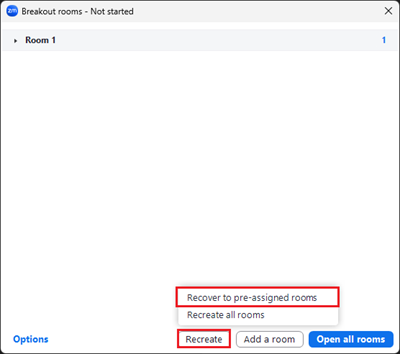
For more, please refer to Zoom Help Center: Pre-assigning participants to breakout rooms
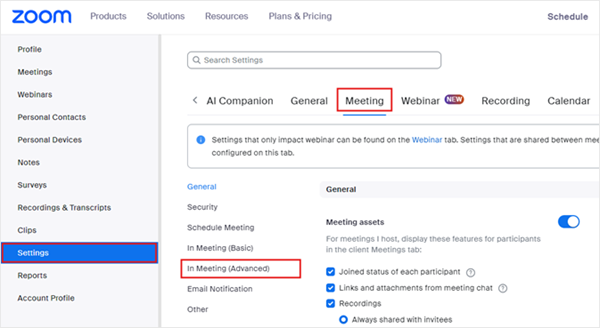

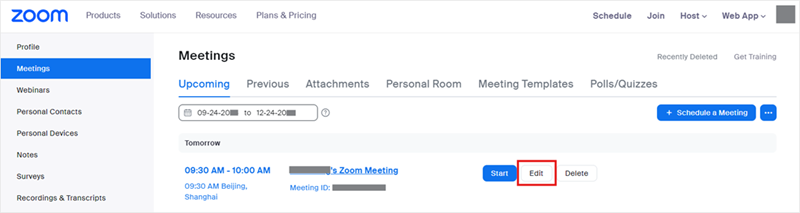 Note: If you do not have a scheduled meeting,
Note: If you do not have a scheduled meeting,