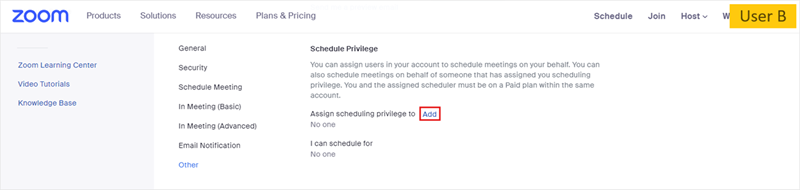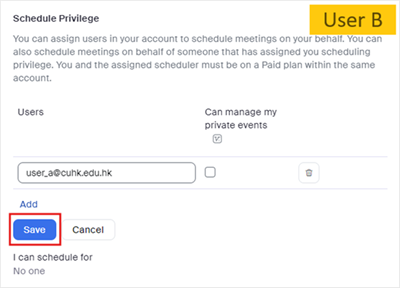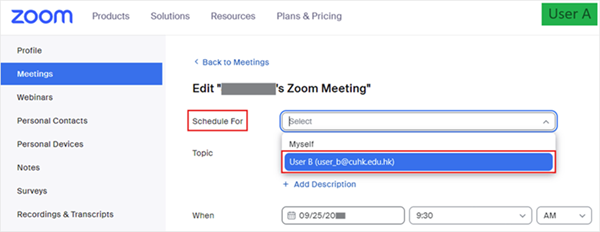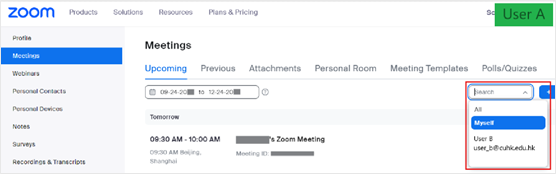Overview
If you would like to transfer a meeting between two users, the easiest way to do that would be using the Scheduling Privilege feature, which allows you to edit and reschedule the meeting to the another profile.
Steps
- To transfer a meeting from User A to User B, User B needs to access CUHK Zoom Portal (https://cuhk.zoom.us) > Settings > Meeting > Other > Schedule Privilege. Find Assign scheduling privilege to > select Add, enter User A’s email address, and click Save.
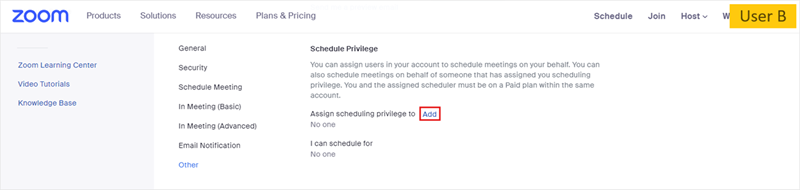
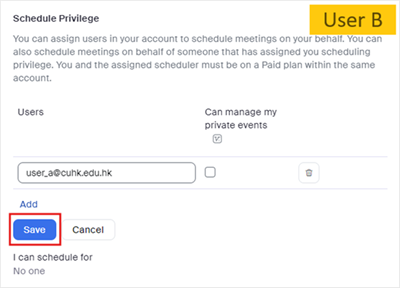
- Now User A can go to CUHK Zoom Portal > Meetings > Rollover a meeting > Edit > Schedule For, which will allow him / her to switch from Myself to User B. After that, Save the changes.
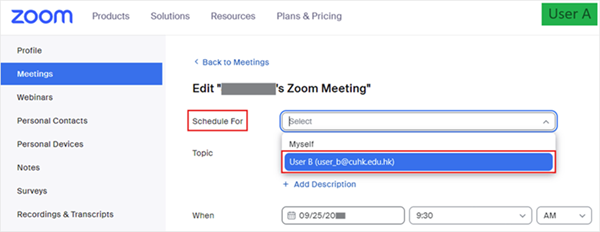
- Go to Meetings > Upcoming, User A can see his / her own meetings and User B’s meetings listed together by clicking All from the dropdown list.
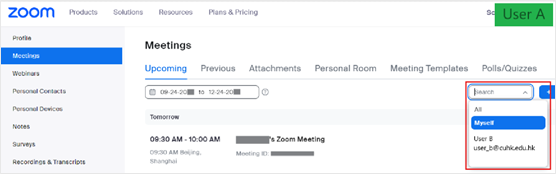
- With this done, that meeting is officially moved to User B’s profile and makes it the official host of that meeting. This allows you to have someone else host a meeting when the original host is unavailable, or there are multiple concurrent meetings scheduled for the same time.
Reminders
- Remember to remove the scheduling privilege after moving the meeting. The person with the scheduling privilege can view/edit/add meetings for the person.
- Please note that meetings scheduled using a Personal Meeting ID cannot be transferred between users.
For more: Zoom Help Center: Using scheduling privilege