We received some reports from our users that their camera, microphone, and speaker were not working with their Zoom client.
If you encounter the above problem, please contact us at elearning@cuhk.edu.hk or ITSC Service Desk (https://servicedesk.itsc.cuhk.edu.hk), and provide us with the following information:
- Zoom version (Zoom Support: Viewing the Zoom version number)
- The screenshot of the meeting / issue, or, capture the camera preview under ‘Settings’ > ‘Video’ page in your Zoom client (Zoom Support: Previewing your video before joining).
- Kaspersky details as below:
- Application version and Database release date: Access ‘Support’ and check the Application version and Database release date. For Windows computer, you can access ‘Support’ by right click the ‘K’ icon.

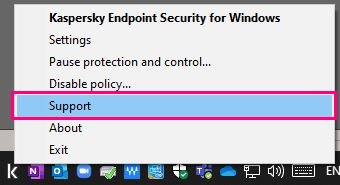
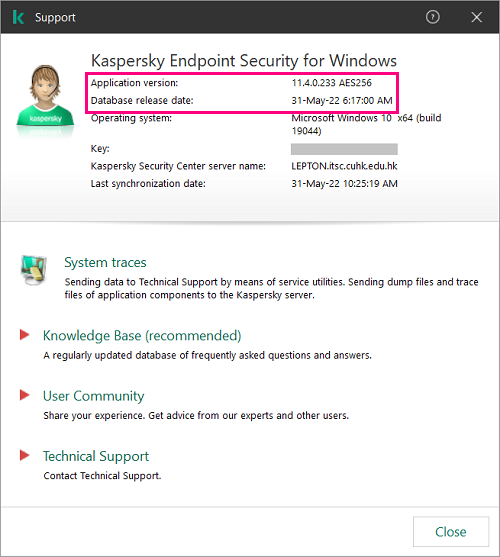
- Find ‘Reports’ and check ‘Host Intrusion Prevention’. Check if there are any entries related to Zoom.
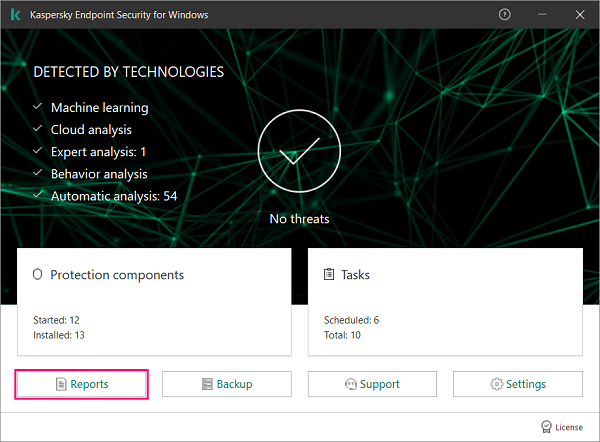
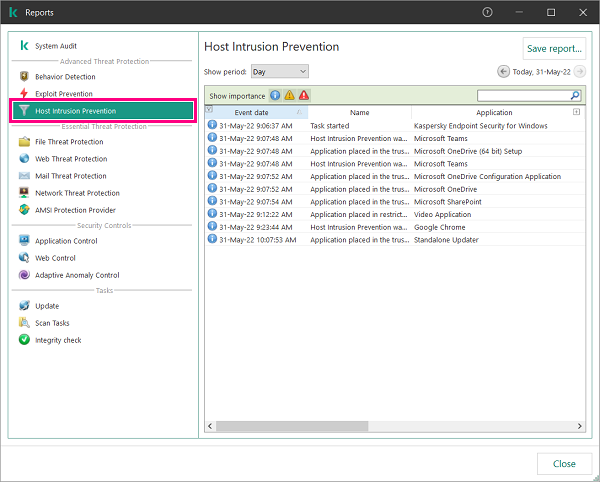 If Host Intrusion is preventing Zoom to access the Camera / Microphone / Speaker, go to ‘Settings’ and temporary turn OFF ‘Host Intrusion Prevention’. Then save the setting, launch Zoom again and see if this can be resolved.
If Host Intrusion is preventing Zoom to access the Camera / Microphone / Speaker, go to ‘Settings’ and temporary turn OFF ‘Host Intrusion Prevention’. Then save the setting, launch Zoom again and see if this can be resolved.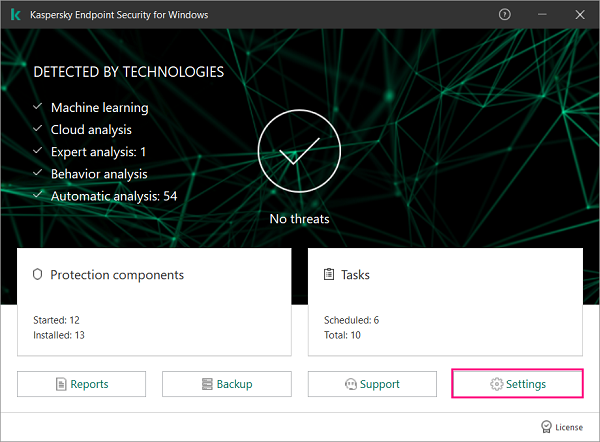
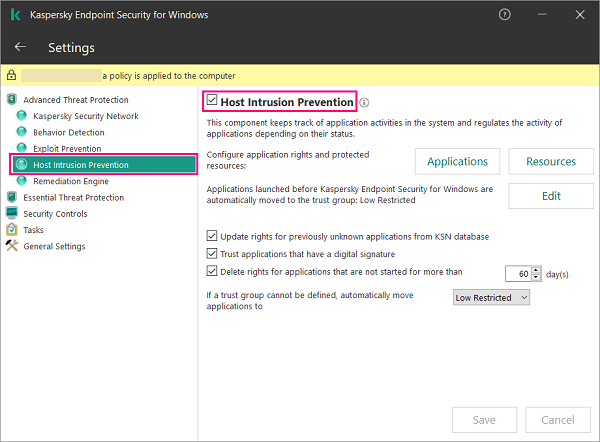 Please let us know the result and turn the option ON when you have finished using Zoom.
Please let us know the result and turn the option ON when you have finished using Zoom.
- Application version and Database release date: Access ‘Support’ and check the Application version and Database release date. For Windows computer, you can access ‘Support’ by right click the ‘K’ icon.
Some users could resolve the issue by uninstalling and reinstalling Kaspersky. You could try that as well.
Additional information from Zoom Support:
- Troubleshooting Zoom video crashes
- Video not working on Lenovo devices
- My video/camera is not working on iOS
Please contact us at elearning@cuhk.edu.hk or ITSC Service Desk (https://servicedesk.itsc.cuhk.edu.hk) if you have questions.

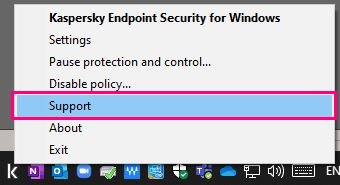
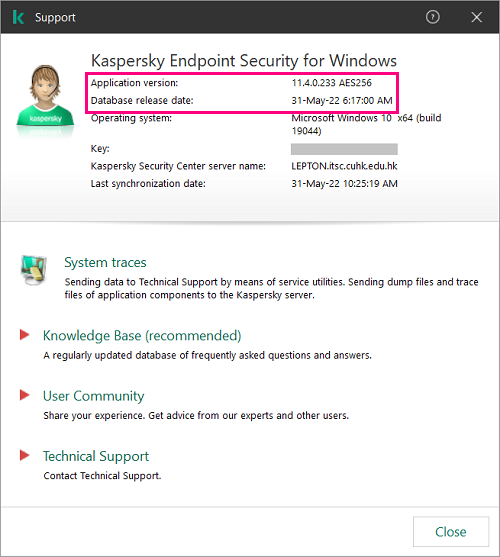
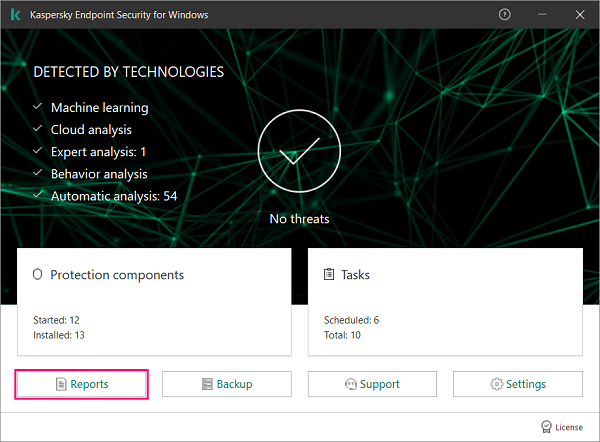
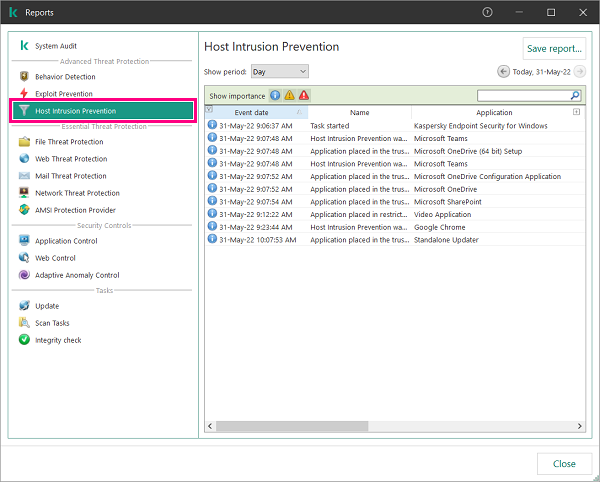 If Host Intrusion is preventing Zoom to access the Camera / Microphone / Speaker, go to ‘Settings’ and temporary turn OFF ‘Host Intrusion Prevention’. Then save the setting, launch Zoom again and see if this can be resolved.
If Host Intrusion is preventing Zoom to access the Camera / Microphone / Speaker, go to ‘Settings’ and temporary turn OFF ‘Host Intrusion Prevention’. Then save the setting, launch Zoom again and see if this can be resolved.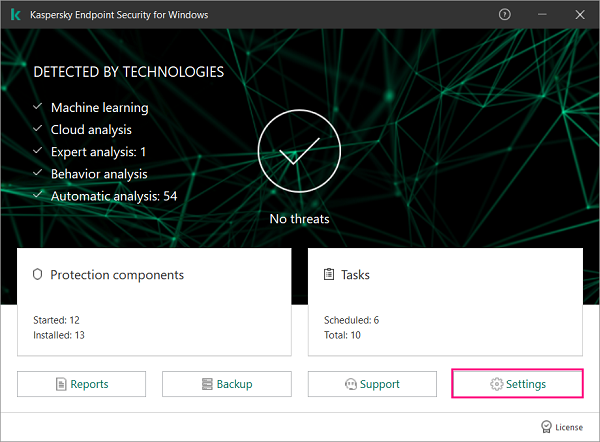
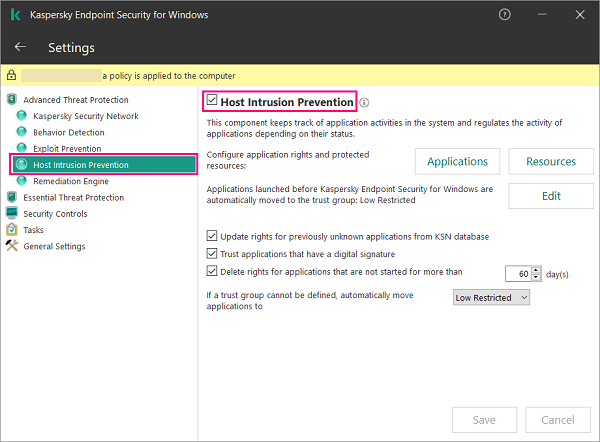 Please let us know the result and turn the option ON when you have finished using Zoom.
Please let us know the result and turn the option ON when you have finished using Zoom.